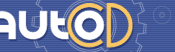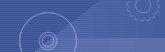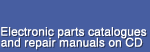|
|
|
|
|
|
|
1
|
|
All regions |
English, German, Russian, Japanese |
1 DVD DL |
5/2014 |
50 Euro |
2
|
|
All regions |
English |
1 CD |
5/2011 |
15 Euro |
3
|
|
All regions |
English |
1 CD |
6/2011 |
25 Euro |
4
|
Acura InParts
spare parts catalog for all Acura models with the left rudder of the American market. |
Parts catalogue |
|
USA |
English |
1 CD |
8/2008 |
25 Euro |
5
|
Acura Net
spare parts catalog for all Acura models with the left rudder of the American market. |
Parts catalogue |
|
USA |
English |
1 CD |
8/2008 |
30 Euro |
6
|
Acura ProQuest
spare parts for all models with the left rudder of the American market.
Buy additional activation key - Acura +1 |
Parts catalogue |
|
USA |
English |
1 CD |
6/2006 |
20 Euro |
7
|
Acura ProQuest
spare parts for all models with the left rudder of the American market. |
Parts catalogue |
|
USA |
English |
1 CD |
6/2006 |
20 Euro |
8
|
Agco Allis 2021
Epsilon, original electronic spare parts catalog Agco Allis |
Parts catalogue |
|
All regions |
English, German |
1 DVD and 1 CD |
10/2020 |
125 Euro |
9
|
AGCO Epsilon NA - spare parts catalogues in one virtual system 2021
Prepared Virtual Machine system with installed spare parts catalogues - AGCO, AGCO Parts, AGCO Allis, AGCO Star, Ag-Chem, Challenger, Farmhand, Fendt, Gleaner, Glencoe, Hesston, Loral, Massey Ferguson, New Idea, Spra-Coupe, Sunflower, Tye, Valtra, White Planters. |
Parts catalogue |
|
All regions |
English, German, Russian |
|
10/2020 |
450 Euro |
10
|
|
Europe |
English, German, Russian |
|
10/2020 |
450 Euro |
11
|
|
All regions |
English, German |
1 DVD and 1 CD |
10/2020 |
50 Euro |
12
|
|
All regions |
English |
1 CD |
1/2005 |
5 Euro |
13
|
|
All regions |
English |
1 CD |
6/2019 |
50 Euro |
14
|
AirMan Mini Excavator AX33u-6a
Technical manual, Airman AX33u-6a WorkShop Manual, Instruction Manual (Hokuetsu Industrial). Spare parts catalog |
Parts catalogue |
|
All regions |
English |
1 CD |
10/2015 |
50 Euro |
15
|
|
All regions |
English |
1 CD |
10/2015 |
15 Euro |
16
|
Ajusa
6.01, catalogue of gaskets set and others. |
Parts catalogue |
|
Europe |
English, German, Russian |
1 CD |
6/2006 |
10 Euro |
17
|
|
All regions |
English |
1 CD |
6/2006 |
10 Euro |
18
|
|
All regions |
English |
1 CD |
1/2001 |
25 Euro |
19
|
|
All regions |
English |
1 CD |
10/2007 |
25 Euro |
20
|
|
All regions |
English |
1 CD |
9/2009 |
25 Euro |
21
|
|
All regions |
English |
1 CD |
9/2009 |
25 Euro |
22
|
|
All regions |
English |
1 CD |
10/2007 |
25 Euro |
23
|
Amazone
spare parts catalogs |
Parts catalogue |
|
All regions |
English, German, Russian |
|
4/2013 |
0 Euro |
24
|
Amkador
spare parts catalogs |
Parts catalogue |
|
All regions |
English, Russian |
1 CD |
12/2012 |
10 Euro |
25
|
|
All regions |
English, German, Russian |
1 CD |
1/2006 |
50 Euro |
26
|
|
All regions |
English |
1 CD |
1/2010 |
50 Euro |
27
|
Antec
accessories |
Parts catalogue |
|
Europe |
English |
1 CD |
6/2003 |
5 Euro |
28
|
|
All regions |
English |
1 CD |
9/2001 |
10 Euro |
29
|
Aprilia
parts for Aprilia bikes and Aprilia scooters. |
Parts catalogue |
|
All regions |
English |
1 CD |
3/2008 |
20 Euro |
30
|
|
All regions |
English |
1 CD |
12/2004 |
10 Euro |
31
|
Arctic Cat 1974-2007
PartSmart, water craft, snowmobile, ATV, generators, utility vehicles + Service Bulletins and Accessories catalog. |
Parts catalogue |
|
All regions |
English, German |
1 CD |
1/2006 |
25 Euro |
32
|
Arimitsu
DJVU, spare parts catalogs Arimitsu |
Parts catalogue |
|
All regions |
Japanese |
1 DVD |
6/2020 |
100 Euro |
33
|
|
All regions |
English |
1 CD |
1/2003 |
5 Euro |
34
|
|
All regions |
English |
1 CD |
1/2011 |
25 Euro |
35
|
|
All regions |
English |
1 CD |
1/2011 |
25 Euro |
36
|
|
All regions |
English |
1 CD |
1/1999 |
5 Euro |
37
|
ATE
Details of brake system, system of coupling, disks, gauges of deterioration and ABS |
Parts catalogue |
|
All regions |
English |
1 CD |
9/2010 |
25 Euro |
38
|
|
All regions |
English |
1 CD |
1/2007 |
150 Euro |
39
|
|
All regions |
English |
1 CD |
1/2005 |
150 Euro |
40
|
|
All regions |
English |
1 CD |
1/2007 |
150 Euro |
41
|
|
All regions |
English |
1 CD |
1/2007 |
150 Euro |
42
|
Atlas Cranes (TEREX)
original spare parts catalog for Atlas cranes and Terex cranes, PDF |
Parts catalogue |
|
All regions |
English, German |
1 DVD |
1/2005 |
150 Euro |
43
|
|
All regions |
English, German |
1 DVD |
1/2005 |
150 Euro |
44
|
|
All regions |
English |
1 CD |
6/2008 |
50 Euro |
45
|
|
All regions |
English |
1 CD |
6/2007 |
50 Euro |
46
|
|
Europe |
English, German, Russian |
1 DVD and 4 DVD DL |
9/2017 |
75 Euro |
47
|
|
All regions |
English, German, Russian, Japanese |
1 DVD |
6/2021 |
150 Euro |
48
|
|
Europe |
English, German |
1 CD |
1/2001 |
10 Euro |
49
|
Automann
spare parts catalog Air Brake & Wheel, Air Springs, Suspension & Steering for trucks and buses, PDF. |
Parts catalogue |
|
All regions |
English |
1 CD |
6/2006 |
10 Euro |
50
|
|
All regions |
English, German |
1 CD |
1/2007 |
10 Euro |
51
|
Baoli Forklifts
The catalogue of autospare parts of Baoli Forklifts. |
Parts catalogue |
|
All regions |
English |
1 CD |
1/2015 |
50 Euro |
52
|
BEIFANG BENCHI
spare parts catalog for china lorry BEIFANG BENCHI |
Parts catalogue |
|
China |
English, Russian |
1 CD |
9/2007 |
25 Euro |
53
|
Belet Fork Lift
spare parts catalog for Belet forklifts, PDF |
Parts catalogue |
|
All regions |
Czech |
1 CD |
1/2007 |
50 Euro |
54
|
Bendix / Jurid
details of brake system, system of coupling, disks, gauges |
Parts catalogue |
|
All regions |
English |
1 CD |
6/2004 |
10 Euro |
55
|
Beru 2007
Spark plugs, gauges and etc. |
Parts catalogue |
|
All regions |
English, German |
1 CD |
6/2007 |
10 Euro |
56
|
BF-Germany
engine parts for heavy trcuks. |
Parts catalogue |
|
All regions |
English |
1 CD |
1/2005 |
5 Euro |
57
|
|
Europe |
English, German |
1 CD |
4/2002 |
5 Euro |
58
|
BMW ETK 2020
spare parts and accessories for BMW automobiles and BMW motorcycles. |
Parts catalogue |
|
All regions |
English, German, Russian |
1 DVD DL |
1/2020 |
50 Euro |
59
|
|
All regions |
English, Russian |
|
1/2022 |
50 Euro |
60
|
|
All regions |
English |
1 CD |
1/2012 |
50 Euro |
61
|
|
All regions |
English |
1 CD |
1/2012 |
50 Euro |
62
|
|
All regions |
English |
1 DVD |
1/2012 |
50 Euro |
63
|
|
All regions |
English |
1 CD |
1/2012 |
50 Euro |
64
|
|
All regions |
English |
1 CD |
1/2005 |
50 Euro |
65
|
|
All regions |
English, German |
1 DVD |
12/2022 |
200 Euro |
66
|
Bombardier
PartSmart, 1996-2007, ATV, Ski-doo, Sea-doo, Sport Boats. |
Parts catalogue |
|
All regions |
English, German |
2 CD |
12/2006 |
20 Euro |
67
|
Bombardier
Finder, Jet Boat, Ski-doo, Sea-doo, Atv |
Parts catalogue |
|
All regions |
English |
1 CD |
3/2000 |
10 Euro |
68
|
|
All regions |
English |
1 CD |
1/2002 |
10 Euro |
69
|
|
All regions |
English, German |
1 CD |
3/2008 |
20 Euro |
70
|
Bosal
Exhaust systems, Precision tubes and tube products,Towbars, Jacks, Roof bars , Warehouse racking |
Parts catalogue |
|
All regions |
English |
1 CD |
3/2008 |
20 Euro |
71
|
BT ForkLifts
PartsArena, full original spare parts catalog in WIS shell for all BT Forklifts and etc. |
Parts catalogue |
|
All regions |
English |
1 DVD |
11/2009 |
50 Euro |
72
|
Buell Motorcycles
PartSmart, spare parts catalog for Buell Motorcycles |
Parts catalogue |
|
All regions |
English |
1 DVD |
10/2007 |
50 Euro |
73
|
|
All regions |
English, German |
2 CD |
12/2008 |
25 Euro |
74
|
|
All regions |
English, German |
1 DVD |
1/2010 |
25 Euro |
75
|
|
All regions |
English, German |
1 DVD |
1/2013 |
50 Euro |